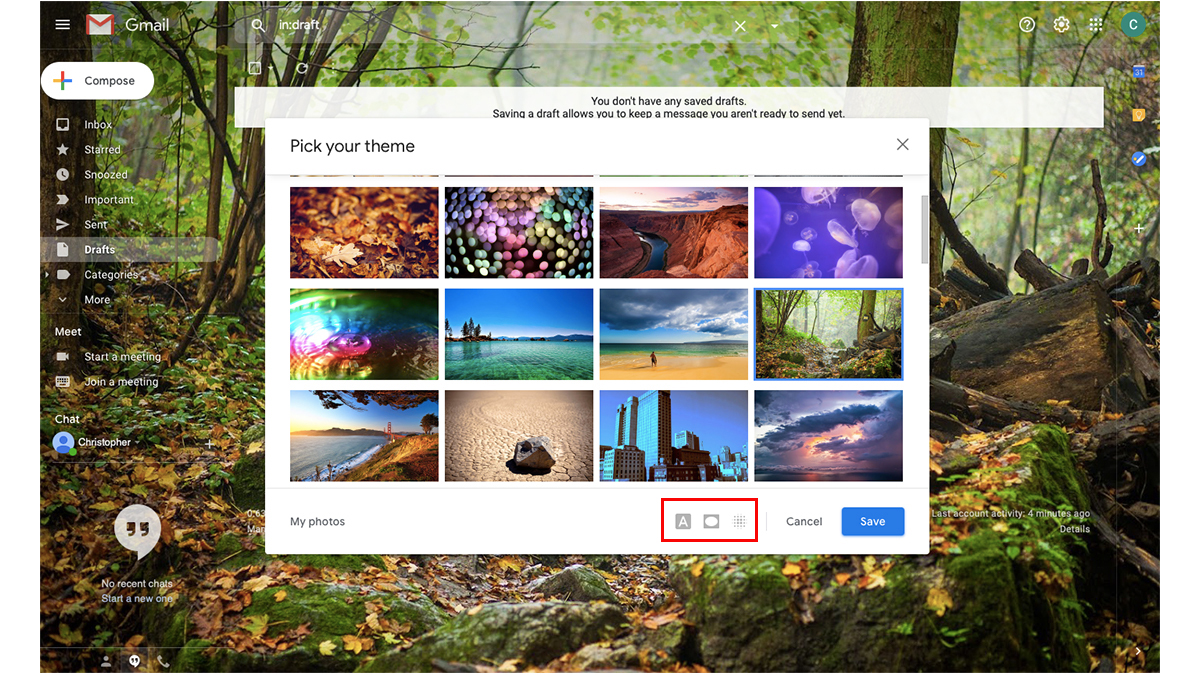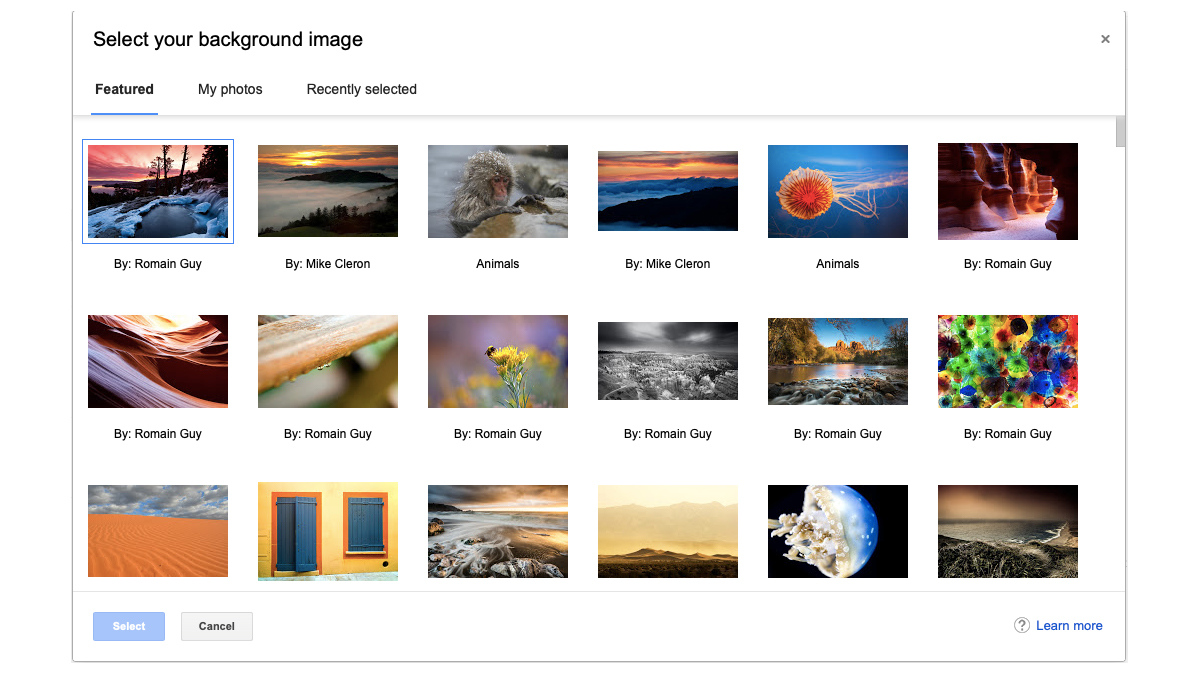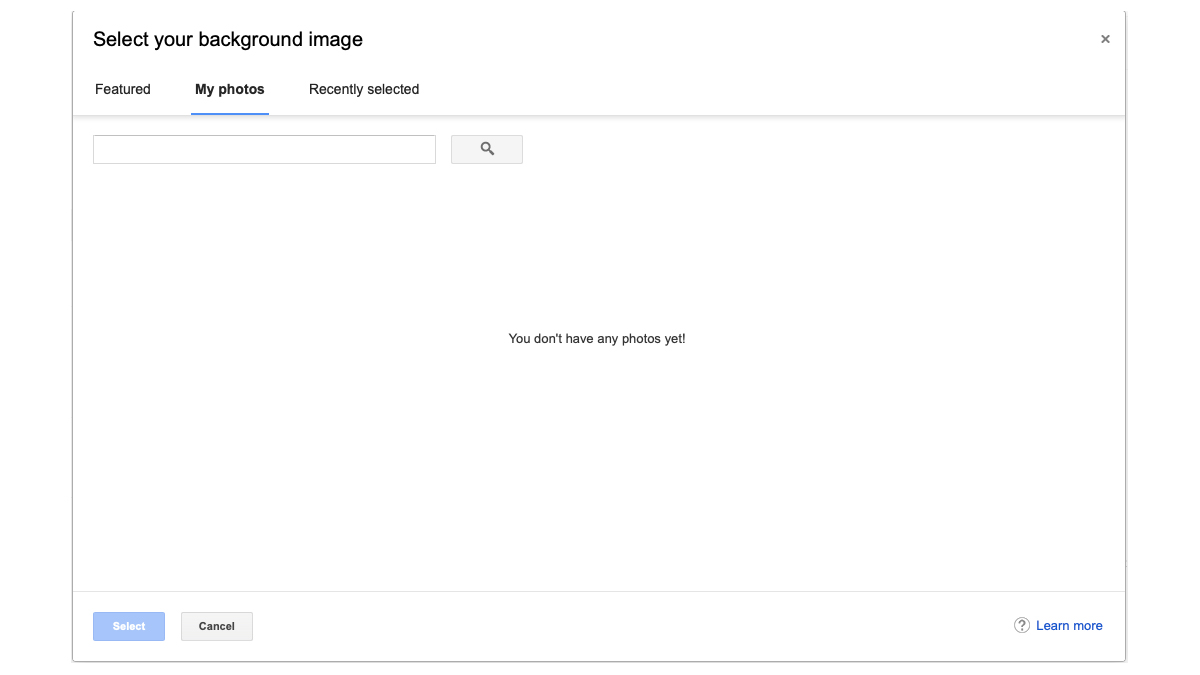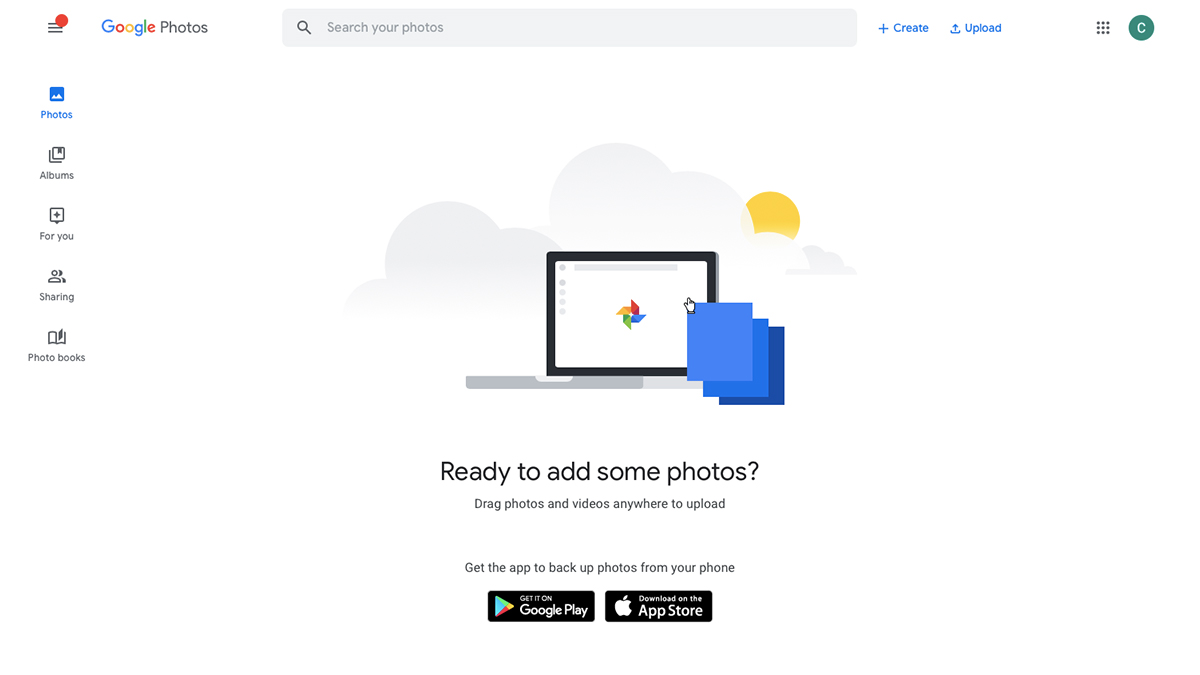Credit: Edgar Cervantes / Android Authority
Email is not one of the most exciting things to deal with. However, there are ways that you can spice up your inbox, and one of these is by changing your Gmail wallpaper. Changing the background of any of your favourite apps can transform them, and this can be a great way to bring some life into your email account. This article will show you how to change your Gmail background, and we will even go through the steps to change it to your own picture too. But first, let’s look at how you can change it to one of the default Gmail themes.
How to change your Gmail background
If you want to use a default Gmail wallpaper, follow these steps:
- Go to Gmail.com
- Log in to your account and click on the settings icon at the top right hand side of the screen
- Select Themes from the dropdown box
- Pick the theme that you want and click save
There is even the ability to choose a random theme, which is the last option on the list. You can also choose to change the way that the specific Gmail background that you choose looks, by adding some blur, vignette, or even changing the background of the onscreen text. Not all themes are created equal, and some don’t allow for further customization. However, you will know if your chosen theme does if it has the icons down at the bottom right, as we have highlighted in the photo above.
The best Gmail themes
If you want to change your Gmail background, you will most likely want to choose one that offers this level of customization. Thus, the best Gmail backgrounds are really any in the first section when you open up the “Pick your theme” menu.
These are photos that range from pictures of animals to famous landmarks and beautiful scenery. If you scroll down further you will be able to select from a vast selection by clicking on “More images”. Below that are some standard themes, such as plain colours and some drawings. These cannot be customized any further, however.
How to change your Google theme to your own picture
You are not just limited to the large selection of default Gmail backgrounds that are available. It is possible to change your Gmail wallpaper to your own photo as well, for the maximum amount of customization. You can also do this in just a few simple steps:
- Go to the theme settings as outlined in steps 1-3 above
- Click on My photos at the bottom left of the “Pick your theme” box
- Choose one of your photos to use as your Gmail background and click save
If you don’t have any Google photos yet, the first box will appear blank. However, it is fairly easy to upload your own photos, so let’s quickly find out how to do that.
How to upload pictures to Google Photos
This is the easy way to upload your pictures to your Google Photos collection, ready for you to implement into your Gmail background.
- Go to Google Photos
- Drag your selected photos (or videos) onto the screen or click on upload at the top right of the screen
- If you drag them in, that’s all you need to do. If you click upload, simply select your photos from your files
Once you have done this, you will be able to select them when you go to change your Gmail background as described above. Just go into the My Photos section and they will be ready to be used.
Via Phandroid