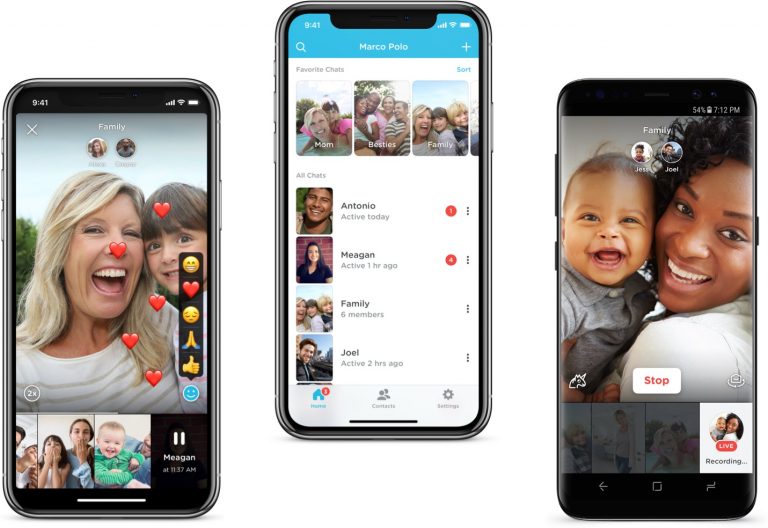Keeping in touch with family and friends has never been simpler thanks to smartphones. There’s no dearth of video chat apps in today’s day and age, and the list will only get longer with time.
If you’re new to video chatting or are just looking for some tips to get started, you’ve come to the right place. In this article, we’ll talk about what to consider before choosing a video chat app. We’ve also included some handy tips to enhance your video chatting experience. Lastly, we’ve curated a list of the 10 best video chatting apps that you can use to speak to your friends and family face-to-face.
So without further ado, let’s get the ball rolling.
How to choose a video chatting app
There are various types of video chatting apps you can download for your Android and iOS phones. However, not all of them have the same features and capabilities.
There are multiple factors that can influence your decision of using a particular app, like the number of people you want to video chat with at a time, face filters you want to use, the time limit of video calls, whether an app is paid or free, text chatting features, video call recording features, and more.
Thanks to this handy guide, you can view most of the video chatting apps out there in a single place and also get a brief overview of the features they support.
We’ve taken all the aforementioned factors into consideration to come up with a list of 10 best video chat apps you can download on your smartphone to stay in touch with family and friends. You can see those in the list below.
Most of these video chat apps allow you to talk to more than one person at a time, and what’s better than a group video call to get the whole gang together? In fact, video chat apps are becoming so popular these days that even weddings and engagements are happening on these virtual meeting grounds.
But before you go on to view our select list of video chatting apps and start talking to people, here are some tips on how to make the most of your video calls with family and friends.
Things to keep in mind before starting a video chat
There are various factors you might want to consider before starting a video chat. For starters, a stable internet connection is one of the first and foremost requirements for a good video calling experience. You should also ensure you have decent lighting and that your phone is placed correctly to accommodate you and others in the frame. Below are some tips that you can take note of before you get on a video call with your friends and family.
- Make sure you switch to a Wi-Fi network if you’re using cellular data. Wi-Fi connections are generally more stable and there are lesser chances of your calls getting dropped randomly.
- Choose a suitable background from where you plan to make or take video calls. It’s important your surroundings are well lit so people on the video chat can see you properly. Make sure the light source is in front of you and not at the back, otherwise people on the video chat will not be able to see you clearly.
- If you want to have more than one person in the frame for your video call, you can choose to place your phone a little further away, against a stand or on a tripod. If you don’t have a dedicated phone stand, you could also prop up your device against a heavy object like a paper weight.
- Make sure your phone screen is facing you so that you can see all the participants on the video call and they can see you through your selfie camera. Don’t go too close to the screen. Keep the phone at an arm’s length so that your full face is visible to the other participants.
- Ensure there is no background noise. If you have a TV or some music running in the back, switch it off so that you can hear everyone properly and vice versa.
- Many apps have buttons to switch off the camera or mute the mic. Make sure you spot these settings in advance so that you don’t tap on them unintentionally during your video call.
- Don’t navigate away from your video chat screen when your call is on. This usually turns your camera off and other folks won’t be able to see you. If you do, however, want to take that bathroom break during a video call, shut the camera and mute the mic (as mentioned in the pointer above) to avoid any potentially embarrassing incidents.
- Try to keep your phone steady. It can be very disorienting for other participants on the video chat if your phone shakes too much. Again, you can solve this problem by propping up your phone in one place to avoid shakes and jerks.
Now that you’ve gone through all the tips for a good video chatting experience, take a look at our list of the 10 best video chat apps out there.
Editor’s note: We’ve added attributes like difficulty level and call quality for each video chat app mentioned in the list. A “High” difficulty level means the app is very complicated to use. A “Medium” difficulty level corresponds to an app that has a slight learning curve. An “Easy” difficulty level means the app is super simple to use for any and everyone. These ratings are for all those readers who may not be very familiar with using video chat apps. At the end of the day, a lot will depend on your internet connection and that of other participants.
For call quality, we’ve categorized apps as “Good,” “Average,” and “Unreliable.” While the Good and Average ratings are self explanatory, an Unreliable rating is for apps in which video quality keeps changing.
Skype
- Difficulty level: Medium
- Call quality: Good
Skype has to be one of the most popular video chatting apps out there. The Microsoft-owned service is completely free and also lets you send text messages simultaneously while video calling. The Android and iOS Skype applications are not as user friendly as its we would have like them to be, but the call quality on the platform is one of the best. Here you can check the minimum and recommended internet speed requirements for making Skype video calls.
You can have as many as 50 people on a Skype video call. The app also lets you share photos, videos, GIFs, and more with your friends and family through its texting functionality.
What’s more? If you want to collaborate with the family folk for some fun activities like planning a trip, you can do so by sharing your phone’s screen with all the participants of the Skype video call. If you live in an area where network conditions are bad or if you want to keep in check the amount of data your video calls use, you can also try out the Skype Lite app on Android.
Meanwhile, if you want to know more about how to get started with Skype, check out our detailed guide here.
Houseparty
- Difficulty level: Medium
- Call quality: Unreliable
Want to have some fun with the fam bam? Try the Houseparty app. It’s a video chat platform designed for virtual house parties. The app lets you create a virtual party room and a total of eight people can join in at a time. If your room is left unlocked, any of your friends on the app can jump in to join the video call. Thankfully, you have the option of locking your video chat rooms to restrict unwanted guests. What’s fun about Houseparty is that it lets you play virtual games with your family and friends. You can play a quick round of trivia to test your group’s knowledge on various subjects. You can also have a Pictionary contest or a guessing game of Heads up, all from the comfort of your home.
Want to know more about Houseparty before you get started? Go through our detailed explainer here.
Zoom
- Difficulty level: High
- Call quality: Good for small group calls, Unreliable for group video call with more than 10 people
Zoom is an app that’s usually used for work video conferencing calls, but it also has a free basic version that lets you video chat with up to 100 people at a time! You can literally host a small concert from your home for all your friends and family to watch. Participants in a Zoom video call can join from anywhere, including PCs or tablets. The app also lets you share messages, GIFs, videos, Google Drive files, and more with your group. If you don’t want to show people where you’re calling from or if you just want to hide the mess in your room, Zoom even lets you choose a fun virtual background to keep things interesting. You can also record your video calls for viewing them later. The only setback is that group video chats on the free version of Zoom are limited to 40 minutes.
Want to know everything about using Zoom? Check out this guide on how to get started and this one on tips and tricks you should know about.
- Difficulty level: Easy
- Call quality: Average
WhatsApp is one of the most popular messaging platforms out there and it also offers an option to video chat. The platform is big on privacy and, as per the company, all video calls are end-to-end encrypted, which means no one other than you and the participants can see the video chat. If you use WhatsApp, you can get on a video call with any four (maximum limit) contacts who also use the app. You will need a good cellular or Wi-Fi connection as the call quality depends on your network strength. Initiating a video call on WhatsApp is pretty simple. All you need to do is open the contact you want to chat with and press the video button.
Haven’t used WhatsApp ever? Here’s what you need to know to get with the program.
- Difficulty level: Easy
- Call quality: Unreliable
We’re sure you know Instagram for the photo and video sharing platform that it is, but did you know you can also use the app for video chatting? If you’re a frequent “Instagrammer” or even if you’re new to the platform, you can get on a video call by tapping the direct messaging button on the top right corner of your Feed. Here, you’ll see a video camera icon, again on the top right; using this, you can select video chat participants from a list or search for them using their names. The person or group you call will receive a notification that you’re calling them. Instagram gives you more room for video chats with a larger group of family and friends than WhatsApp. You can talk to a maximum of six people at a time using the platform.
Looking for some helpful Instagram tips? Check out our guides on how to recover your account, how to share an Instagram Story and how to see hidden links on Instagram.
Facebook Messenger
- Difficulty level: Easy
- Call quality: Average
The whole world is on Facebook, so it only made sense for the social media app to have a video chatting function. If most of your family and friends are on Facebook, it’s pretty easy to get connected to them on a video call using the Facebook Messenger app. Just like WhatsApp, all Messenger video calls are end-to-end encrypted. The platform currently lets you host one-on-one or group video calls with up to 50 people. You can also have some fun on Facebook Messenger video chats by applying face filters during your live video calls.
New to Facebook Messenger? Here are 20 Messenger tips and tricks you may want to read about.
Google Duo
- Difficulty level: Easy
- Call quality: Good
Google Duo has to be one of the best video calling apps out there. Whether for work or to stay in touch with family and friends, Duo is simple and self explanatory. Its video call quality is also one of the best on the market. It come with a feature called Knock Knock which lets you see what someone is up to before you answer the video call. With the latest update, Duo now allows you to video chat with up to 12 people at a time. Another useful feature is that it has a low-light filter for when you’re in a dark environment and want better lighting for your video calls. You can also make and receive Duo calls on a Google Home or Nest speaker if you have one in your home.
If you want some help with how to get started on Google Duo, you can read our detailed guide here.
FaceTime
- Difficulty level: Easy
- Call quality: Good
Apple’s dedicated video chatting platform — FaceTime — lets you place video calls to anyone who has an iPhone or any other Apple device. The application comes preloaded on most iPhones and lets Apple users reach their contacts using their phone number or Apple ID. Besides video calls, FaceTime also supports voice calls. If a lot of your friends and family members use Apple devices, FaceTime is one of the best solutions for large group video chats. You can add up to 32 people in a video call using the app, which works over both Wi-Fi and cellular networks.
Marco Polo
- Difficulty level: Medium
- Call quality: Good
Marco Polo is not really a live video chat app, but it can help you talk to your friends and family through the medium of short videos. Say you are busy in a meeting and can’t get on a video call, your contacts on the app will be able to send you video messages that you can view at your leisure. If you’re the one sending a video message, you can also include emojis and face filters to make your videograms more interesting. The best part is that there’s no limit on the length of video messages you can send. Messages are stored on the cloud and can easily be retrieved at any time. Another plus is that the app is ad free and does not collect user data.
Hangouts
- Difficulty level: Easy
- Call quality: Good
Lastly, there’s Google Hangouts. It may not be as popular a chat app as before, but it still works just fine. A maximum of 25 people can be added to a Google Hangouts video call, while a whopping 150 people can be added to a Hangouts chat. The app doesn’t have any fancy features such as call recording or face filters, but you can connect your Google Voice account with it for phone calling, SMS texting, and voicemail integration.
Looking for more video chatting options dedicated for Android smartphones? You can check out the 10 best ones here. Discovered any new, cool video chat apps for smartphones that you’d like us to know about? Drop a line in the comments section below.
More posts about Video Chatting
Via Phandroid