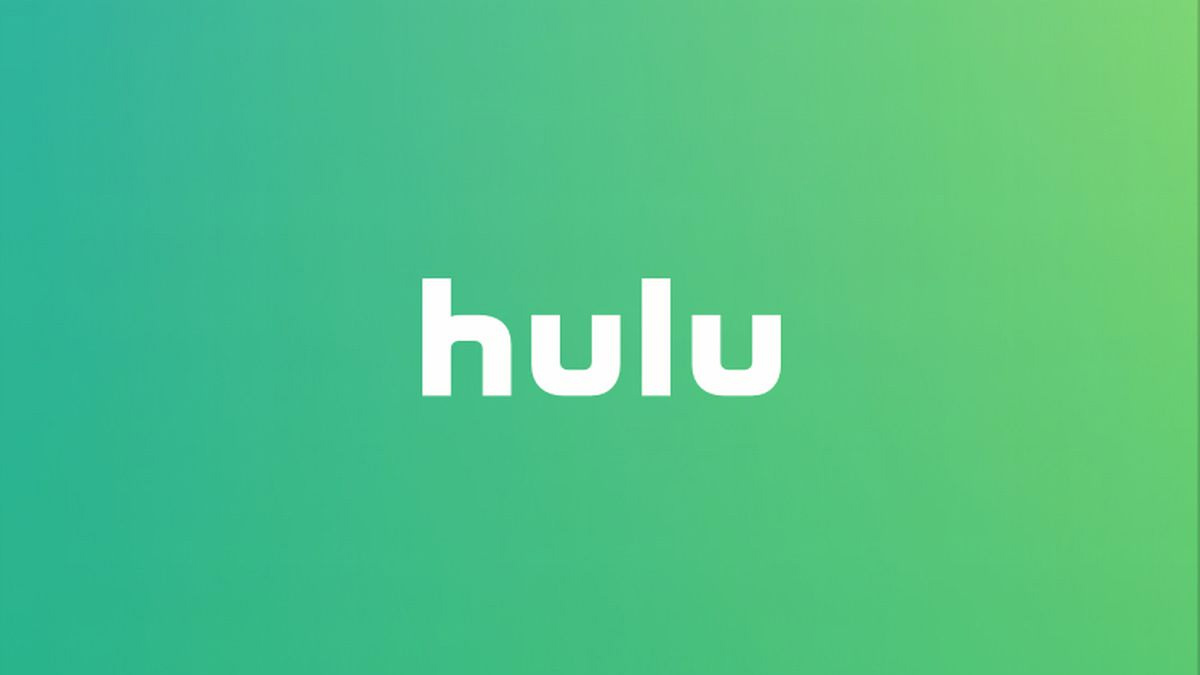
Thanks to its large catalog of TV shows and movies, along with live TV, there’s plenty to like about Hulu. Even better, you can enable or change Hulu subtitles and change the language of content you like to watch. Here’s our step-by-step guide on how to change subtitles and the language in Hulu.
If you don’t have Hulu yet, their library is great, and everyone gets a free trial for 30 days. Hit the link below to take advantage of that free watching time!
Editor’s note: Not every episode and movie support multilingual subtitles and multiple languages.
How to change Hulu subtitles and language on Android app
- Open the Hulu app.
- Pick an episode or movie to watch.
- Touch the content area to bring up the playback controls.
- Tap the gear wheel icon on the top right.
- Pick any option under the Subtitle & Captions and Subtitle Language for subtitles.
- There might also be options for multiple languages. Also, some shows might have a separate page for each language.
How to change Hulu subtitles and language on iOS app
- Open the Hulu app.
- Pick an episode or movie to watch.
- Touch the content area to bring up the playback controls.
- Tap the gear wheel icon on the top right.
- Pick any option under the Audioand Subtitles.
How to change Hulu subtitles and language on desktop browser
- Navigate to the Hulu website.
- Pick an episode or movie to watch.
- Move the cursor over the playing area to bring up the playback controls.
- Left-click the gear wheel on the bottom left.
- ClickSubtitles and Audio for subtitle and language settings.
- Select your language and subtitles as you wish.
And that’s it! Let us know in the comments if we missed anything or have any questions on subtitles and audio language in Hulu.
Via Phandroid
