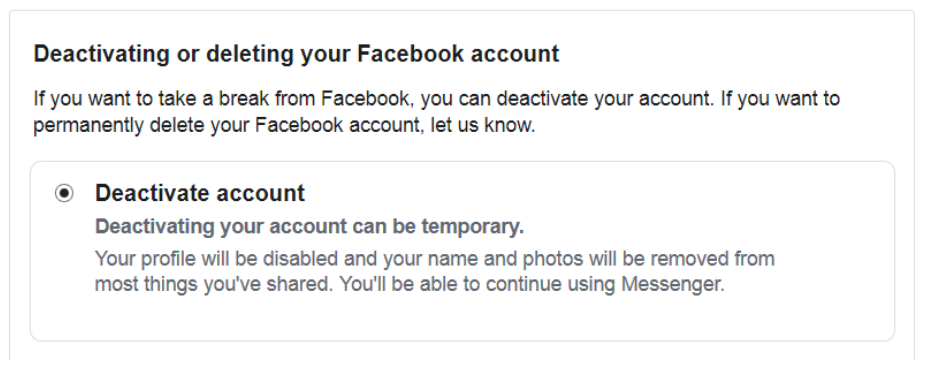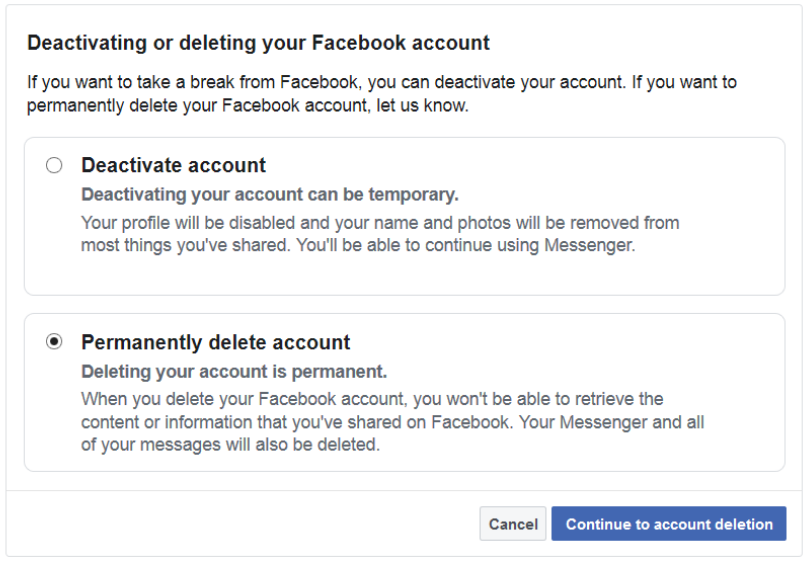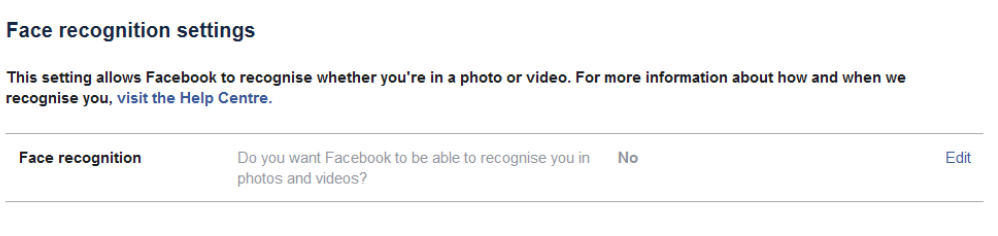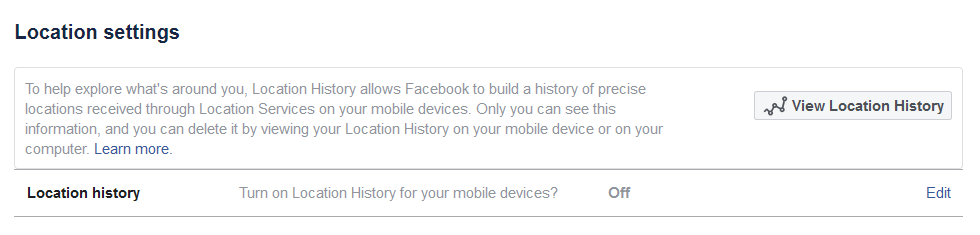By this point, no one should blindly trust Facebook with their data. Scandals like Cambridge Analytica have made us hyper-aware of how much sensitive information is available not only to the social network itself, but to anyone savvy enough to get it. So, how can you protect your data? You can always change your Facebook privacy settings or leave the social network completely. Here is how to do that.
Deactivate your Facebook account
Deactivating your account is quick and easy. It removes your profile from Facebook but keeps all of your information on Facebook’s servers. If you want to reactivate your account somewhere down the line, you can be back on Facebook with just a few clicks like nothing ever happened.
To be clear, while your profile is deactivated, your information is not publicly visible, no matter what apps were previously given access to your profile. However, your information still exists, so this is not as secure as deleting your account.
To deactivate your account, head to Settings > Your Facebook information > Deactivation and deletion. Click “View”, followed by “Deactivate account.” You’ll be prompted to enter your password, and then you’ll see a page where Facebook explains what will happen if you deactivate. At the bottom of that page is the “Deactivate” button. Hit that and your profile will be instantly removed from Facebook.
To reactivate, all you need to do is log in again. You’ll run through a series of prompts to get your profile back up, but everything will be just the way it was before you left: all your photos, status updates, and apps will be back online.
Step-by-step instructions on how to deactivate your Facebook account:
- Head to Settings > Your Facebook information > Deactivation and deletion.
- Click the “View” option.
- Select “Deactivate account.”
- Enter your password.
- Click the “Deactivate” button.
Delete your Facebook account
Facebook doesn’t want you to delete your account. In fact, in the past, it made you jump through many, many hoops to get to this option. This isn’t the case anymore. Deleting your Facebook profile is simple, but there are a couple of steps you should take before doing so.
The first thing you want to do is back up your data. Facebook lets you download a .zip file with all your photos and personal details, so deleting your profile doesn’t also erase memories. Visit Settings > Your Facebook information, and click on “Download your information.” Make sure you’ve selected “All of my data” from the date range menu and “High” from the media quality menu if you want to preserve the quality of your photos and videos. All that’s left is to click the “Create File” button and wait. Depending on how much media you have uploaded to the social network over the years, this might take a while. Facebook will notify you when your .zip file is ready to download.
Read next: How to tweak your Instagram privacy settings
Once your data is safely saved to your PC, just return to the “Your Facebook information” section and click “View” next to “Deactivation and deletion.” You will be taken to a page that provides you with the options to deactivate or delete your profile. If you are dead set on leaving Facebook, select “Permanently delete account” and click the blue “Continue” button. Just like deactivating, you will be prompted to re-enter your password.
Before you proceed, however, you should know that Messenger no longer works without a Facebook account. Your profile on that app will be deleted too, along with all of your messages. If you don’t mind that and you’ve already downloaded your data, all that’s left is to click the “Delete account” button and you’re off of Facebook forever.
We should note, however, that Facebook collects information on non-users too. If you want to make sure your data is safe, your best bet is using a privacy-oriented browser that blocks third-party cookies, including social cookies. We recommend using Firefox with its Facebook Container add-on.
Step-by-step instructions on how to delete your Facebook account:
- Head to Settings > Your Facebook information.
- Click on the “View” option next to “Deactivation and deletion.”
- Select “Permanently delete account.”
- Click the blue “Continue” button.
- Re-enter your password.
- “Click “Delete account” to finish the process.
Update your Facebook privacy settings
What if you don’t want to deactivate or delete your Facebook account? Tightening up your Facebook privacy settings is the next best step you can take. If you’ve never rummaged through Facebook’s privacy settings, you might not be aware of how deep some are buried. We advise you to look through them yourself, but here are some other essential privacy settings you should consider changing today.
Check your Off-Facebook activity
Many apps and websites interact with Facebook and send it data about your activity. This could include opening an app, making a purchase or a donation, and much more. This activity is personally identifiable to Facebook because it’s tied to your profile. If you want to know more about it and disconnect the activity from your account, check out our detailed guide here.
Opt-out of Facebook facial recognition
This feature has been around for years but many users only found about it recently thanks to a class-action lawsuit against Facebook. The social network allegedly only uses facial recognition to improve photo tagging suggestions. Here is how to opt out of it. On your desktop browser, go to “Settings,” then “Face recognition,” click “Edit,” and choose “No.” On your Android phone, tap the Menu button (three lines) and scroll down. Go to Settings & Privacy > Privacy Shortcuts > Control face recognition and toggle it off.
Turn off Facebook location history
If you don’t want to share your location with Facebook, one of the easiest things you can do is simply deny permission on your Android phone. However, if you have used the app on previous versions when this option was not available, you can toggle it off and delete existing location data from Facebook. On your desktop browser, go to Settings > Location, click “Edit,” and select “Off.” You can also click on “View Location History,” re-enter your password, and delete any existing data. On your Android phone, you can once again open your “Privacy Shortcuts” and then tap “Manage your location settings” to delete history and toggle access off.
Change ad preferences
Although you can’t guess by its name, this is one of the most important Facebook privacy settings sections you need to be aware of. You can view your interests — usually pages you’ve liked or interacted with, a list of advertisers who have uploaded your information and advertised to you, and more. There are plenty of important settings to change here too. On your desktop browser, go to “Settings” followed by “Ads.” Click on “Your Information.” If you don’t want to receive ads based on your relationship status, employer, and more, simply toggle these off. You can access the same options on your Android phone through the Privacy shortcuts > Review your ad preferences.
The next section you should look at is “Ad Settings.” From there, you can disallow ad personalization based on data from Facebook partners and other Facebook company products such as Instagram and WhatsApp.
Manage apps and websites
If you use Facebook login or you’ve played some games on the social media network, this is yet another section you need to check out. On your desktop browser, go to “Settings” followed by “Apps and websites.” Click on any website to see what information is shared with it and toggle it on or off. If you are no longer using it, you can also simply remove it. On your Android phone, go to Settings & Privacy followed by “Settings.” Scroll down to the “Security” section and tap on “Apps and websites” to manage your activity.
Remove your profile from search engine results
If you use Facebook only to share memes with friends and occasionally chat with family, there is no reason for it to be discoverable in search results. To change this, go to Settings > Privacy and then the “How people can find and contact you” section. The search engine option is located at the bottom of the page. Click “Edit” and select “No.” We also recommend doing the same for your phone number and email address by selecting “Only me” from the dropdown menu.
Manage contact uploads
This is an option you can only find on your smartphone. Facebook can continuously upload your contacts to suggest new friends to you. We are not sure if this is an option that is enabled by default, but if you want to make sure it is disabled, you can go to Settings & Privacy > Settings > Media and contacts > Continuous contacts upload to check.
Did you change your Facebook privacy settings, leave, or just keep things as they are? Let us know in the comments which one of these steps you’ve taken and how you feel about your privacy on Facebook.
Via Phandroid